Every bidule and group can have its own bank of presets. While bidule and group presets are created and used in the same way, there are a few small differences in the way they are saved:
Presets created for a bidule/group are only used in that instance of the bidule/group, and are stored only in that .bidule layout.
Presets present in a group when the group is saved as a .bgrp file are saved into that group. That is, they will appear in every instance of the group added to the patchbay.
Group/bidule presets saved as an independent .bprs file can be loaded into that group/bidule, replacing the default presets in that single instance of the group/bidule. .bprs files can be saved in a Default folder location so that they appear every time the corresponding bidule/group is added to the patchbay.
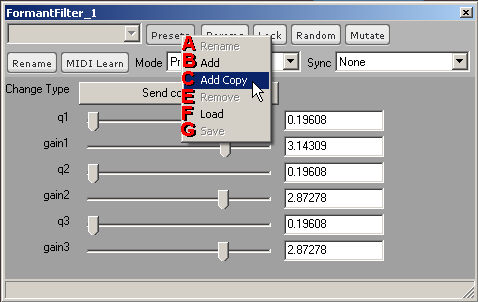
- Rename - click this to edit the name of the currently-selected preset.
- Add - click this to create a new preset slot that is a copy of the first (default) preset in the set.
- Add N - click this to create multiple new preset slots that are copies of the default preset.
- Add Copy - click this to create a new preset slot that is a copy of the current preset.
- Add Copy (read only) - click this to create a new preset slot that is a copy of the current preset, this preset will not save any changes and always revert to its original values
- Add N copies - click this to create multiple new preset slots that are copies of the current preset.
- Remove - click this to remove the current preset slot from the set.
- Load - click this to load a .bprs file of saved presets.
- Save - click this to save the current set of presets as a .bprs file.
Note the difference between the Add and Add Copy. Clicking Add to add a new default preset is useful every time you want to start from scratch when designing a preset. Clicking Add Copy is useful when you want to create a variation on the currently-selected preset.
When you click the Save button, by default Bidule will save the .bprs file to the /Presets folder (located in the folder where the Bidule software is installed). Bidule also assigns a name by default, that begins with com.plogue.[whatever] (see the following image).
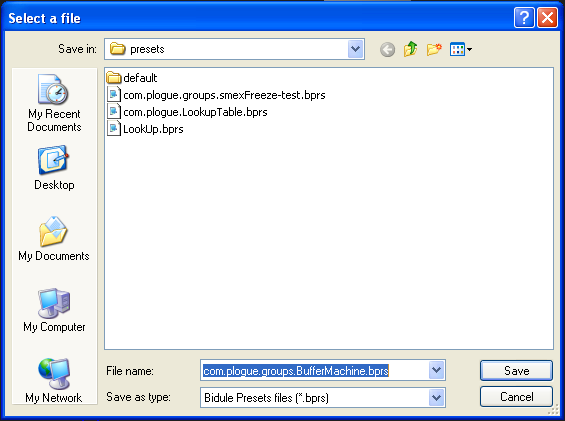
If the .bprs file you are saving is not meant to be a default set, you can rename the file to whatever you like (be sure to indicate the type of bidule/group, in case you forget) and save it wherever you like. However, if you want this preset to be the new set of default presets for a bidule or group, then keep the default filename and save the group to the Presets/Default folder (located in the folder where Bidule is installed). Once a properly-named .bprs file is saved to the Default folder, Bidule will always load that set of presets whenever an instance of the bidule/group is added to the patchbay.